delete all comments pdf
Removing comments from PDFs is essential for finalizing documents and maintaining professionalism. This guide explores effective methods and tools to delete all comments efficiently, ensuring clean output.

Methods to Delete All Comments in a PDF
Several effective approaches exist to remove comments from PDFs, including using Adobe Acrobat Pro, online tools like Smallpdf, or dedicated PDF editor software like UPDF.
Using Adobe Acrobat Pro
Adobe Acrobat Pro is the most comprehensive tool for managing PDFs, including comment removal. Open the PDF, navigate to the Comment panel on the right, and select all comments by pressing Ctrl+A (Windows) or Command+A (Mac). Right-click any selected comment and choose Delete to remove them all at once. This method is ideal for batch deletion, saving time when dealing with numerous annotations. Acrobat Pro also allows you to hide comments temporarily or permanently delete them, ensuring a clean final document. Its robust features make it a go-to solution for professional PDF editing needs.
Using Online Tools
Online tools like Smallpdf and PDFEscape offer a convenient way to remove comments from PDFs without installing software. Simply upload your PDF to the platform, and the tool will automatically detect comments. Most online tools allow you to delete comments individually or in bulk. Smallpdf, for instance, enables quick removal of annotations with just a few clicks. PDFEscape also supports selecting and deleting multiple comments at once. These web-based solutions are ideal for users who prefer not to install additional programs and need a fast, straightforward way to clean up their PDFs. They are accessible from any browser, making them a flexible option for occasional use.
Using PDF Editor Software
PDF editor software provides advanced features for managing and removing comments. Tools like UPDF and PDNob PDF Editor allow users to delete all comments in a PDF efficiently. UPDF enables quick selection of all comments using keyboard shortcuts like Ctrl+A (Windows) or Command+A (Mac), followed by deletion with a single keystroke. PDNob PDF Editor offers batch deletion options, making it ideal for documents with numerous annotations. These programs also support additional functionalities, such as adding new comments or editing existing ones. PDF editor software is a robust solution for users needing precise control over their PDFs, offering both simplicity and versatility for managing annotations. They are particularly useful for professionals requiring consistent and high-quality document preparation.

Step-by-Step Guide to Delete All Comments in PDF
Open the PDF, select all comments using shortcuts like Ctrl+A, and press Delete to remove them. Tools like Adobe Acrobat Pro simplify this process for efficiency.
Opening the PDF File
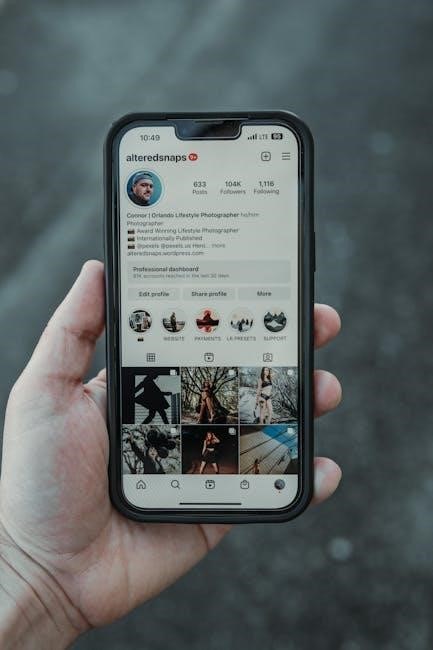
Start by launching Adobe Acrobat Pro and opening your PDF file through the File menu. Once open, navigate to the Comments pane on the right side to access all annotations. This step is crucial for preparing your document for comment removal, ensuring you can view and manage all existing annotations effectively.

Selecting All Comments
To efficiently manage annotations, select all comments by pressing Ctrl + A (Windows) or Cmd + A (Mac). This action highlights all comments in the document. Alternatively, you can manually scroll through the PDF and select each comment individually. For bulk removal, using a keyboard shortcut is the fastest method, ensuring no annotations are overlooked. This step simplifies the process, allowing you to handle multiple comments at once. Proper selection is key to a smooth deletion process, ensuring your document is clean and professional.
Deleting the Selected Comments
After selecting all comments, press the Delete key to remove them. Alternatively, right-click on any selected comment and choose Delete from the context menu. This action permanently removes the comments from your PDF. Ensure all annotations are cleared before saving the final document. If using tools like Adobe Acrobat, you may need to confirm the deletion in a dialog box. Once deleted, the comments will no longer appear in the PDF, leaving a clean, professional document ready for sharing or publication. Proper deletion ensures no unwanted annotations remain, maintaining the integrity of your final PDF file.
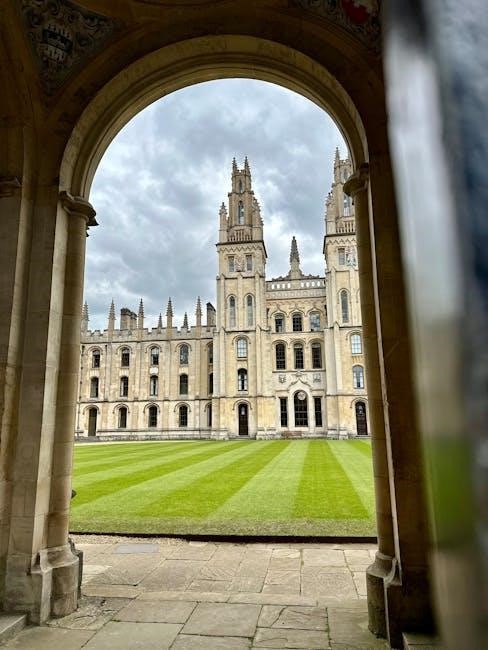
Tools to Remove Comments from PDF
Various tools like desktop applications and online platforms allow users to efficiently remove comments from PDFs, supporting bulk deletion and ensuring a clean, professional output.
Smallpdf
Smallpdf is a versatile online tool that allows users to remove comments from PDFs effortlessly. Its user-friendly interface enables quick uploads and processing. To use Smallpdf, simply drag and drop your PDF file onto the platform. The tool automatically detects annotations and comments, allowing you to preview and delete them. Smallpdf supports bulk deletion, making it ideal for files with numerous comments. It also ensures the original content remains intact. Best of all, Smallpdf is free, requires no software installation, and works seamlessly in any web browser. This makes it a convenient solution for users seeking to clean up their PDFs without needing advanced software.
PDFEscape
PDFEscape is a popular online tool designed for editing and managing PDF files, including the ability to remove comments. This free web-based application allows users to upload their PDFs directly to the platform. Once uploaded, you can easily view and delete individual or multiple comments. PDFEscape features a straightforward interface that enables quick navigation and editing. It supports various annotation types, making it a flexible option for users. The tool also ensures that the original content remains unaffected during the comment removal process. PDFEscape is particularly useful for those who prefer not to install additional software, as it operates entirely within a web browser. Its simplicity and effectiveness make it a great choice for efficiently managing PDF annotations.
UPDF
UPDF is a robust PDF editor that simplifies the process of removing comments from PDF files. With its user-friendly interface, you can delete all comments in just a few clicks. To do this, open your PDF in UPDF, navigate to the Comment section, and select All Comments using keyboard shortcuts like Ctrl+A (Windows) or Command+A (Mac). Once selected, press the Delete key to remove them instantly. UPDF also supports batch deletion, making it ideal for managing multiple comments efficiently. Its compatibility with both Windows and Mac ensures accessibility for a wide range of users. This tool is particularly useful for those seeking a quick and straightforward solution to clean up their PDF documents from annotations.
PDNob PDF Editor
PDNob PDF Editor is a versatile tool designed to handle PDF comment removal with ease. It allows users to delete all comments in a single click, making it a time-saving solution for managing heavily annotated documents. To use PDNob, simply open your PDF, select the Comment tool from the toolbar, and choose Select All to highlight every comment. Pressing the Delete key will then remove all selected annotations. This feature is especially beneficial for users dealing with multiple comments across numerous pages. Additionally, PDNob supports both Windows and Mac, ensuring compatibility and convenience for a broad range of users seeking to streamline their PDF editing processes and produce clean, professional documents.
Special Cases
Locked comments require unlocking before deletion, often involving password removal or editing permissions. Additionally, batch deletion simplifies managing large documents with numerous annotations, ensuring efficiency and clarity.
Removing Locked Comments
Locked comments in PDFs are protected from editing or deletion, often for security or integrity reasons. To remove them, you may need to unlock the document first. This can be done by selecting the locked comment, right-clicking, and accessing its properties to uncheck the lock option. If the document is password-protected, entering the correct password may be necessary. Tools like Adobe Acrobat Pro can help bypass these restrictions, allowing you to delete locked comments. Always ensure you have the right permissions before making such changes to avoid unauthorized modifications.
Deleting Comments in Batch
Bulk deletion of comments in PDFs saves time, especially for heavily annotated documents. Using tools like Adobe Acrobat Pro or UPDF, you can select all comments at once using keyboard shortcuts such as Ctrl+A (Windows) or Command+A (Mac). After selection, pressing the Delete key removes all comments instantly. Some tools also offer a “Delete All” option in the comment panel. Online platforms like Smallpdf and PDFEscape provide similar batch removal features without needing software installation. This method is ideal for finalizing documents quickly and ensuring a clean, professional output. Always review the document after deletion to confirm all unwanted comments are removed. This approach streamlines workflow and enhances productivity when handling multiple files with extensive annotations.
After removing comments, export the PDF to ensure changes are saved. Use tools like Adobe Acrobat or UPDF for clean, professional outputs, and review files post-deletion for accuracy. To prevent future comments, consider locking the PDF with a password or using tools like Adobe Acrobat Pro to restrict editing. Flatten the PDF to merge annotations into the document, making it difficult to add new comments. Exporting the final PDF in a read-only format ensures that viewers cannot add annotations. Additionally, using online tools like Smallpdf or PDFEscape to lock the PDF after removing comments can prevent future edits. These methods ensure your document remains clean and professional, preserving its integrity for final distribution. After removing comments, exporting the final PDF ensures the document is clean and professional. Use tools like Adobe Acrobat Pro or online platforms to save the file in formats like PDF, DOCX, or TXT. Opt for “Save As” to create a new file without comments. For added security, export in read-only formats to prevent further edits. Some tools allow flattening annotations, merging them into the document to avoid accidental reappearances. Exporting ensures your PDF is polished, free from unwanted annotations, and ready for distribution. This step is crucial for maintaining document integrity and professionalism in final outputs.
Best Practices
Preventing Future Comments
Exporting the Final PDF